Contour Plus Blue Companion Mobile App for iOS and Android
The Plus Blue by Сontour blood glucose meter is integrated with the Health Diary app by MedM. The blood sugar readings can be automatically captured from the Plus Blue unit and saved to the user's smartphone or tablet and, optionally, backed up to MedM Health Cloud. Users maintain full control over their health data and can at any time export the collected Plus Blue measurements history as a file or altogether delete it.
All data in MedM Health Cloud is stored encrypted and cannot be accessed by an unauthorised party. Users of MedM Premium can export the collected Plus Blue readings to Apple and Google connected health ecosystems, set up notifications to help manage their health monitoring efforts, and share access to their data with caregivers and other trusted users.
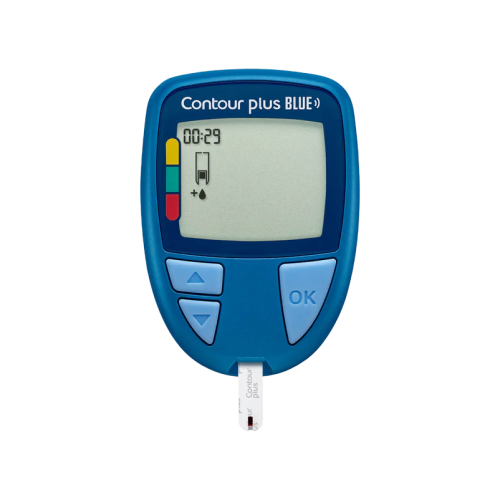
MedM Health
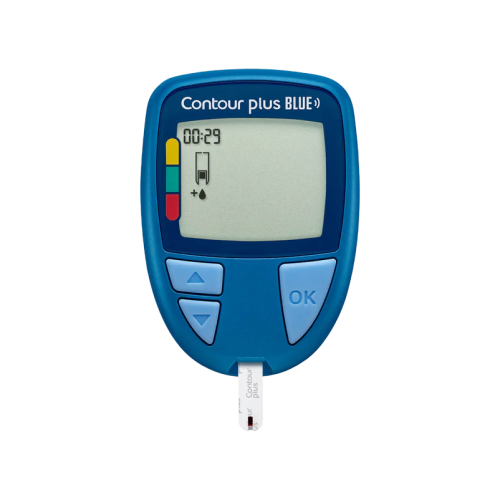
Download MedM Health:
The Plus Blue by Сontour blood glucose meter is integrated with the Health Diary app by MedM. The blood sugar readings can be automatically captured from the Plus Blue unit and saved to the user's smartphone or tablet and, optionally, backed up to MedM Health Cloud. Users maintain full control over their health data and can at any time export the collected Plus Blue measurements history as a file or altogether delete it.
All data in MedM Health Cloud is stored encrypted and cannot be accessed by an unauthorised party. Users of MedM Premium can export the collected Plus Blue readings to Apple and Google connected health ecosystems, set up notifications to help manage their health monitoring efforts, and share access to their data with caregivers and other trusted users.
How to Connect Contour Plus Blue with MedM App
- Open the app -> from the Tab Bar select Devices -> tap the "+" button to start Bluetooth discovery
- Activate the pairing mode on Contour Plus Blue by pressing and holding the OK button to turn on the meter, then on the meter's Home screen press and hold the "up" button for about 3 seconds, until the Bluetooth symbol appears and the serial number is displayed at the top of the screen
- Once the meter is discovered by the app - select Contour Plus Blue, configure device settings, and tap Add to My Devices
- When the popup with system pairing request appears - tap the Pair and Connect button
- Upon successful pairing a corresponding popup will appear
- The paired Contour Plus Blue will be listed on the Devices screen
- Make a measurement on the Contour Plus Blue to collect new data in the app
Please note that the app has to be running in foreground or background (configurable in settings) to receive new readings from Contour Plus Blue.
Contour Plus Blue Characteristics
More info: www.diabetes.ascensia.co.uk

